Introduction
Vidmate, a multifaceted application for downloading videos and music from a variety of online platforms, is highly regarded for its versatility and ease of use. However, users occasionally encounter technical issues that can hinder the app’s performance. Addressing these problems effectively can significantly enhance user experience, ensuring the app functions smoothly and efficiently. Understanding the common issues and learning how to troubleshoot them not only improves usability but also helps in maintaining the longevity of the app on your device. This comprehensive guide aims to equip you with the necessary tools and knowledge to resolve the most frequent challenges encountered while using Vidmate, thereby optimizing your interaction with the app.
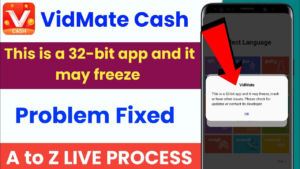
Common Vidmate App Issues and Solutions
Downloading Issues
Slow Download Speeds
Slow download speeds can frustrate many users of Vidmate. The speed at which your videos download can depend on several factors including your internet connection speed, the performance of the server hosting the video, and even the time of day. To optimize download speeds, ensure that you are connected to a stable and fast Wi-Fi network. If possible, try to download videos during off-peak hours when internet traffic is lower. Additionally, closing other background apps that may use up bandwidth can also help improve download speeds. Keeping your app and device updated can also prevent potential lags or other issues that might slow down your downloads.
Downloads Not Starting
If you find that your downloads are not starting, first check to ensure that your internet connection is active and stable. If your connection is fine, look at the app’s settings to make sure there are no restrictions preventing downloads. Some devices have settings that restrict background data usage or downloads over certain types of connections (like cellular data). It’s also worth checking if there’s enough storage space on your device to accommodate new downloads. If you’ve checked all these and still face issues, restarting the app or your device can help reset any temporary glitches affecting downloads.
Video Playback Issues
Video Not Playing
Encountering issues with video playback can be due to outdated app software or missing codecs needed to play certain video formats. First, make sure that your Vidmate app is updated to the latest version, as updates often fix bugs and improve performance. If updating doesn’t help, you might need to install or update the necessary codecs, which can often be done within the app settings or from a trusted website. Another potential issue could be the video file itself; it might be corrupted or in a format that Vidmate struggles to handle. Trying a different video can help determine if the issue is with the particular file or the app itself.
Poor Video Quality
Poor video quality in Vidmate can detract significantly from the viewing experience. To manage this, start by checking the video quality settings in the app. Vidmate usually allows users to select the quality of the video they are downloading. If your internet connection is good, opt for higher resolution options. However, remember that higher quality videos will take more data and storage space. If you’re experiencing consistently poor video quality, it could also be due to the source of the video. Videos sourced from platforms with lower upload quality will inherently have lower download quality.
App Crashing or Not Responding
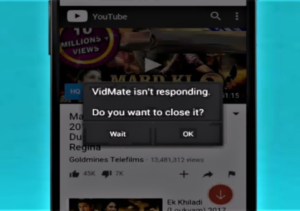
App Crashes on Opening
App crashes can be particularly frustrating, especially if they occur as soon as you open Vidmate. This often indicates a more systemic issue within your device or the app. Start by checking if your device has enough free memory. Apps frequently crash when a device’s RAM is overloaded or when there’s insufficient storage space to run apps properly. If memory isn’t the issue, try to look for any software updates for your device or the app, as these can fix bugs that may cause crashing. Uninstalling and reinstalling the app can also be a useful step to eliminate any corrupted files that might be causing the issue.
App Freezes During Use
If Vidmate freezes during use, this could interrupt your downloading and viewing experience. This freezing can often be resolved by clearing the app’s cache. Cache files can become corrupted or overloaded and clearing them can restore app functionality. To do this, go to your device’s settings, find Vidmate in the applications list, and select ‘Clear Cache’. If problems persist, check for updates both for your device’s operating system and for the Vidmate app itself, as these updates can provide fixes for stability issues.
Installation Problems
Installation Errors
Installation errors can occur for several reasons. Make sure that your device meets the minimum system requirements for the Vidmate app. These requirements are typically listed on the app’s download page or website. Additionally, verify that you have enough storage on your device to install the app. If you meet all requirements but still encounter errors, the installation file might be corrupt. Try downloading the app again from a reliable source and ensure the download completes successfully before attempting another installation.
Compatibility Issues
Compatibility issues can prevent the Vidmate app from functioning properly on your device. These issues often arise with older devices that may not support newer versions of the app. To troubleshoot, visit the Vidmate official website or the app’s support section to check the compatibility of your device with the app version you’re trying to use. If your device is not compatible, you might need to use an older version of the app or consider updating your device.
User Interface Problems
Navigation Difficulties
Navigating the Vidmate app should be intuitive and straightforward. If you find the interface confusing or difficult to use, take some time to familiarize yourself with all the features and settings. The app often includes a help section or a user manual that can provide guidance. Additionally, online forums and tutorials can offer helpful tips and tricks for making the most out of your app experience.
Features Not Working
If certain features in Vidmate are not working as expected, first check to ensure that you have granted all necessary permissions for the app in your device settings. Some features may require access to your device’s storage, camera, or microphone. Without these permissions, features might not function correctly. If permissions are not the issue, try restarting the app or your device to resolve any temporary glitches.
Advanced Troubleshooting Techniques
If you’ve tried basic troubleshooting steps without success, there are still some advanced techniques you can employ. Clearing the app’s cache is a common solution for many issues. For persistent problems, updating the app, if updates are available, can provide fixes and improvements. If all else fails, uninstalling and then reinstalling the app can sometimes be the most effective way to resolve underlying issues. This action removes any residual files or settings that might be causing the problem.
Preventive Measures
To prevent common issues with Vidmate, it’s important to keep the app and your device updated.App developers often release updates to enhance functionality and resolve issues.Ensuring that your device’s operating system is up to date can also help maintain compatibility and improve performance. Additionally, using a reliable and fast internet connection can prevent many of the issues related to downloading and streaming content.
When to Seek Professional Help
There are instances where you might need to seek professional help. If you’ve exhausted all standard troubleshooting methods and still face issues, it could indicate a deeper problem that requires technical expertise. In such cases, contacting Vidmate support or a professional technician might be necessary.
Conclusion
Troubleshooting common issues with Vidmate doesn’t have to be a daunting task. With the right knowledge and tools, most problems can be resolved quickly, allowing you to enjoy a seamless video downloading and streaming experience. Remember to keep the app updated, follow the preventive measures, and use the advanced troubleshooting techniques as needed. With these strategies, you can maximize the functionality and enjoyment of your Vidmate app.
FAQs
- What should I do if Vidmate stops downloading videos?
- Ensure your internet connection is stable, reset app preferences, and verify there’s enough storage on your device.
- How can I improve video playback quality in Vidmate?
- Adjust the video quality settings in the app to match your preference and network capabilities.
- Why does Vidmate crash frequently on my device?
- Check for excessive app multitasking or insufficient system resources, and try clearing your device’s RAM or reinstalling Vidmate.
- Can I use Vidmate on multiple devices with one account?
- Generally, yes, but review the app’s terms of service for any restrictions on simultaneous usage.
- What are the risks of downloading content from Vidmate?
- Downloading content from unauthorized sources can pose security risks and potential legal issues. Always ensure you use reputable sources for downloads.

Pingback: The Comprehensive Guide to VidMate and VPN Use -